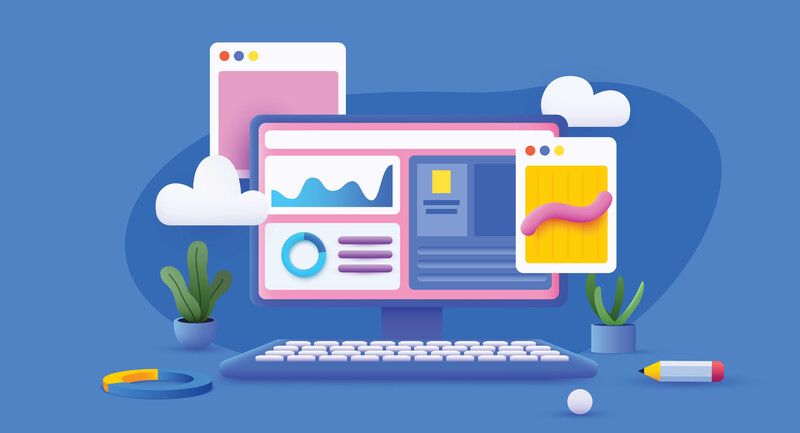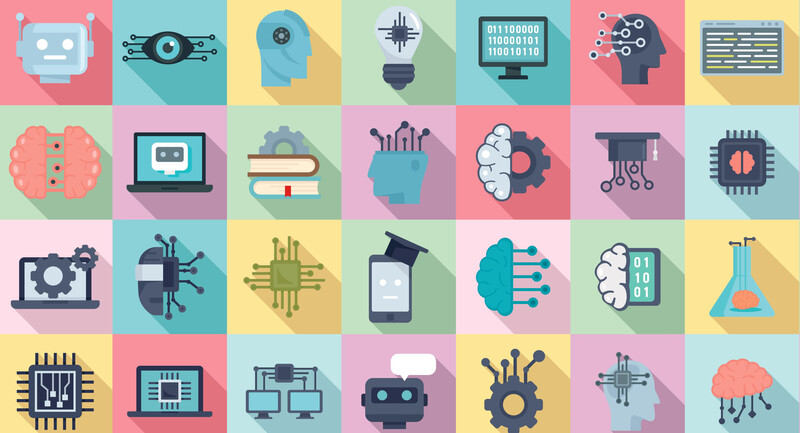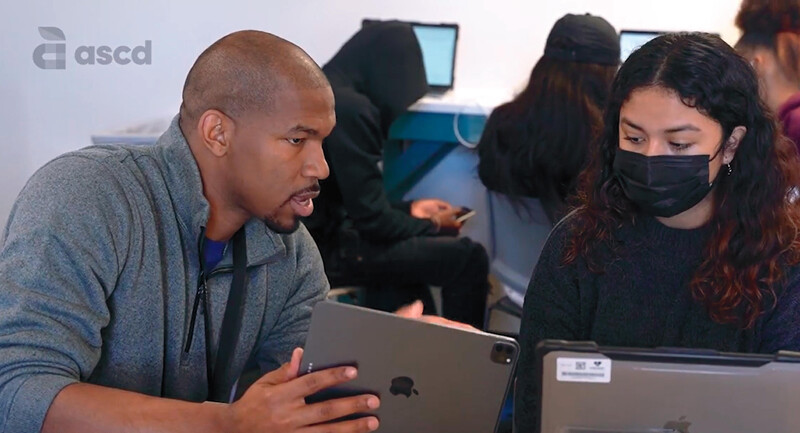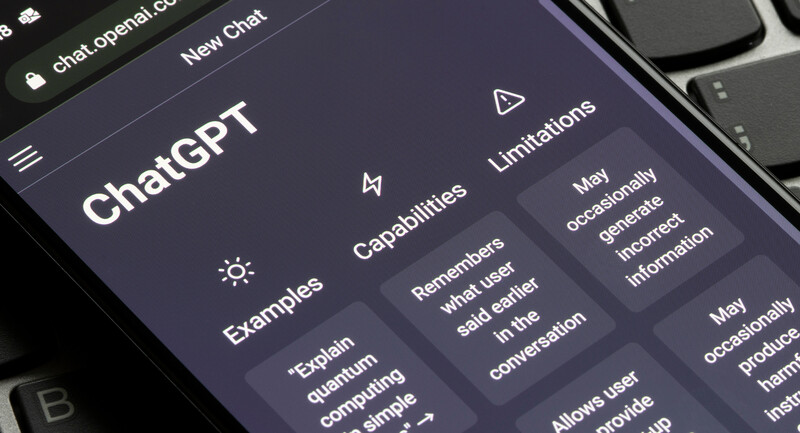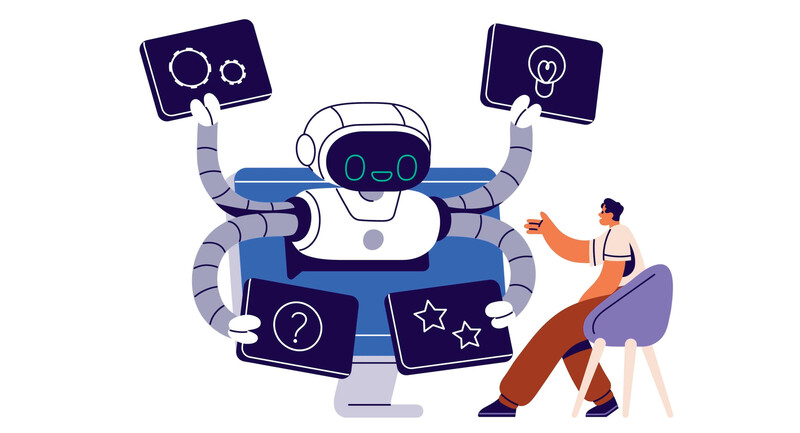Designing graphic organizers, presentation decks, and visuals is an important but often time-consuming task for teachers who already have a lot on their to-do lists. This school year, you can use a variety of design apps and websites to create something beautiful and useful. Whether you are in the classroom working with students every day or supporting educators outside the classroom, these five free design tools are perfect for creating resources to share with students (like graphic organizers), families (like flyers), and colleagues (like presentation decks)—and if designing isn’t your favorite task, the templates and supporting resources in this list can streamline the process.
Adobe Express
First up on the list is Adobe Express, a design tool that is free for educators and students. I’ve worked with the Adobe Education team and even had a chance to visit their offices in New York City this summer. If you’ve used Express in the past (or Adobe Spark as it was called a few years ago), then you know this design tool can help you create high-quality content and save you time.
One of the features I love about Adobe Express is how many templates are available for educators. Teachers can use the search bar built into this platform to look for flyers, posters, and graphics. Then you can click to open the template and customize it to make it your own. Students can use the templates in Adobe Express for all sorts of projects, including infographics and short movies. Make sure to set up an Adobe Express for Education account to access all of the premium features, which are free for K-12 institutions.
Canva
Similar to Adobe Express, Canva has a special tool for educators that gives you access to premium features for free. Canva has lots of templates designed for teachers, including ones for presentation slide decks as well as graphic organizers teachers can customize before sharing with students. You can search with broad terms like “Graphic Organizer” or more specific search terms like “Venn Diagram.” For example, you might find a graphic organizer that helps students break down the Scientific Method. You might change the size of the boxes, remove or add graphics, or even add sentence starters to customize this graphic organizer for your group. Then, you can share it as a template with students.
Another great way to use Canva’s graphic organizer templates is to choose a favorite, then duplicate the page. Then you can make multiple versions of the same graphic organizer to support your differentiation goals. For example, you might create a mind map with five boxes for your students, then duplicate that graphic organizer, add sentence starters for students who might need extra help, and remove two of the boxes so you have a simpler version. You can even change the colors of each version to make it easy to share with specific groups of students. Canva also has multimedia features to create dynamic graphics. You might add animation, upload audio, or place a GIF on your creation before sharing it with students.
Adobe Firefly
If you’ve followed along with my podcast or blog, you know I’m a big fan of artificial intelligence, particularly generative AI. This is the type of AI that creates something brand new based on your prompt or directions. Adobe Firefly is a free tool that generates images based on your prompt. It’s in Beta now and open for anyone to use.
If you are designing a presentation and need the perfect image to go along with it, this tool can definitely come in handy. For example, if you are designing a presentation for students on lab safety, you might decide you want to include a picture of someone wearing safety goggles to include in your slide presentation. You can type in a prompt like, “A teacher wearing safety goggles in their classroom getting ready for a science experiment.” Adobe Firefly will generate a selection of images for you to choose from. If you are developing a step-by-step guide for students, this is a great option for creating custom images.
ChatGPT
The next time you design a presentation, flyer, or poster, you might get stuck on what to include or what image would be helpful to communicate your thoughts. You can use the generative AI chatbot ChatGPT to gather ideas for imagery or visuals to include in your work. ChatGPT provides text responses as an output. You can take the text responses it gives you and use them inside a generative AI tool like Adobe Firefly.
For example, if you are creating a presentation on composting for a group of eighth graders, you may want to place visuals to accompany each slide or to set the stage at the beginning of the presentation. Inside ChatGPT, you can ask, “I am creating a presentation on composting. What kind of pictures should I include? Make a list that describes 10 photographs I should include.” Then you can use or modify the image descriptions and place them in a tool that creates graphics like Adobe Firefly.
Earlier this year, I released Using AI Chatbots to Enhance Planning and Instruction, a quick reference guide in partnership with ASCD and ISTE that includes lots of prompts for ChatGPT. If you want to use ChatGPT to help you find the perfect image for your next presentation, you might try a prompt like:
- What kind of pictures should I include in a presentation on composting for my 4th graders?
- Make a list with search terms I can use to find images for my presentation on the Erie Canal and transportation in New York State.
Slidesgo
Do you make a lot of slide decks or presentations? A design tool you might want to investigate is Slidesgo, which works particularly well with Google Slides. To use this tool, you can search for slide deck templates, including plenty that are designed with educators in mind.
Once you find the template you want to use, you’ll see a few options for downloading the design, including making a copy straight to Google Slides. It’s not hard to get lost in the design process when it comes to slide design, especially if it’s a task you enjoy. Slidesgo templates can help you save time, stay on task, and not lose sight of your bigger mission—to create content that presents information visually and clearly to students or colleagues.
Start Designing
If you find yourself with a long to-do list during the school year, these design apps can save you time! As you create materials for students, families, or colleagues, the five tools on this list can certainly come in handy. Whether you pull up the ChatGPT app on your smartphone to ask for ideas or open up your Chromebook to access Adobe Firefly or a slide design tool, there are so many options to choose from. This school year, try out one of the tools on this list to save you time as you create graphics to share with students!